Change the color of a light
- Under Objects and Timeline, expand the Viewport3D object for the object
that you want to modify.
Within the Viewport3D object are containers for the cameras, materials, and lights.
The materials and lights might be contained in an object that represents the world geometry. If so, expand the world geometry container object. - Expand the nodes under the container object for the light that you want
to modify until you get to the last node, as in the following image.
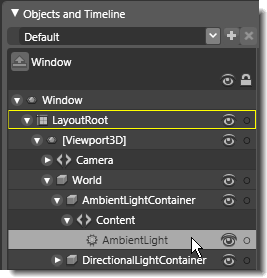
3D light object selected under Objects and Timeline
The light handles appear on the artboard. - Under the Light category of the Properties
panel, click the color swatch next to Color to select a color for the light.

To see all of the lights acting on your object at once, point to 3D on the View menu, and then click Toggle Lights.


