Areas of the workspace
The workspace in Microsoft® Expression Blend™ consists of all the visual interface elements, including the artboard, panels, Toolbox, workspace configurations, authoring views, and menus.
Unique to Expression Blend is the ability to zoom in or out of the entire workspace. You can scale the workspace to a desired size without losing any quality within the visual interface—zoom out to fit more information on your screen, or zoom in for better readability. Simply use the Workspace zoom option in the Options dialog box (Tools | Options) to adjust your workspace from 50 percent to 150 percent.
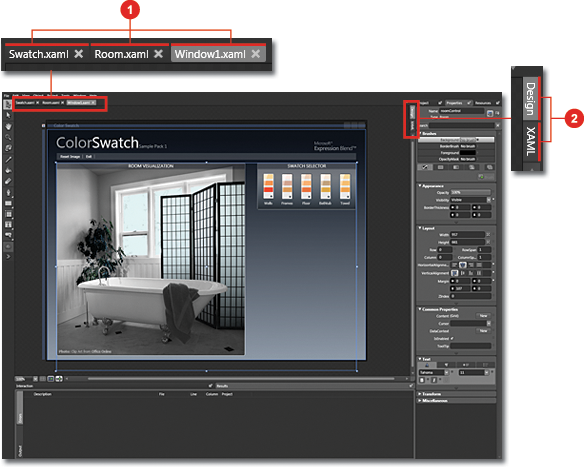
|
|
Document windows: This area shows all of the XAML documents that are currently open, including windows, pages, resource dictionaries, and user controls. |
|
|
Views: There are two real-time authoring environments in Expression Blend—Design view and XAML view. You can use the design view to author documents, so that you have a visual representation on the artboard, or you can use the markup view to author within the Extensible Application Markup Language (XAML) itself. |
Workspaces
There are two workspaces in Expression Blend—Design workspace and Animation workspace.
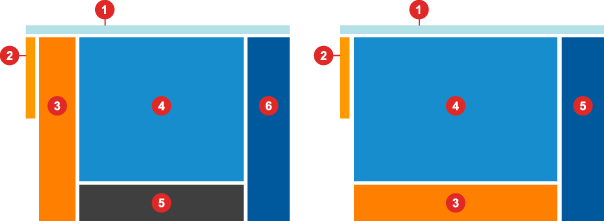
Design workspace (left)—moves focus to general authoring
|
|
Menus |
|
Artboard | |
|
|
Toolbox |
|
Results panel | |
|
|
Interaction panel |
|
Project, Properties, Resources panels |
Animation workspace (right)—moves focus to composing animations on the timeline by relocating the Interaction panel to a horizontal pane
|
|
Menus |
|
Artboard | |
|
|
Toolbox |
|
Project, Properties, Resources panels |
|
|
|
Interaction, Results panels |


