Handling errors
If the Extensible Application Markup Language (XAML) parser in Microsoft® Expression Blend™ encounters errors while loading or updating a .xaml document, Expression Blend disables the artboard (the Design view) and displays a notification hyperlink to indicate that you must fix the XAML in XAML view. Click the notification link to automatically switch to XAML view.
|
|
We recommend that you have previous experience working with XAML before you begin to edit your Expression Blend projects in
XAML view. Editing XAML directly may result in parsing errors in your application that you will have to fix
before Expression Blend can correctly display your documents on the artboard in Design view.
With this caution in mind, working between Design view and XAML view can be an effective method for learning the basics of XAML. |
To see more detailed information about parsing errors, view the Errors tab in the Results panel, as shown in the following image:
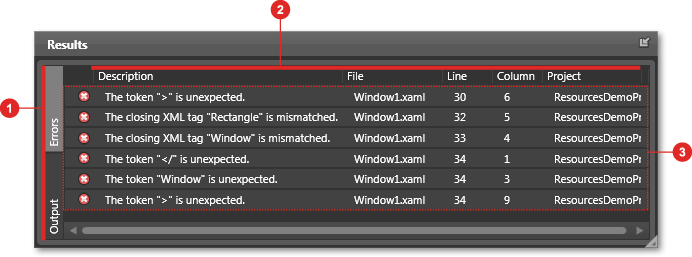
Errors tab of the Results panel, with errors displayed.
The Errors tab
(identified by
 )
displays the description, file name, line number, column number, and project
name
)
displays the description, file name, line number, column number, and project
name
 for
each error in the list of XAML errors
for
each error in the list of XAML errors
 that
the parser finds in your document. You can use the
Go To command on the Edit menu to quickly locate a specific
line in the XAML. After you fix the errors in your document, the Errors
tab will be cleared and you can view the updated document on the artboard in Design
view.
that
the parser finds in your document. You can use the
Go To command on the Edit menu to quickly locate a specific
line in the XAML. After you fix the errors in your document, the Errors
tab will be cleared and you can view the updated document on the artboard in Design
view.
For more information about debugging XAML, see the topic Debugging Expression Blend applications in this User Guide. For the syntax of individual controls, see Control Library on MSDN, or search for XAML elements and attributes in the "Class Library" reference on MSDN.
For more information about XAML and Windows Presentation Foundation (WPF), see the XAML Overview on MSDN, or visit the Windows Vista Developer Center.


