- Select Tools>Options… and click the Read tab.
- Select Train user pattern under Training.
- Click the Pattern Editor… button.
- In the Pattern Editor dialog box, click New….
- In the Create Pattern dialog box, type in a name for your new pattern and click OK.
- Close the Pattern Editor and the Options dialog boxes by clicking the Close button in each.
- On the toolbar at the top of the Image window, click
Read.
Now if ABBYY FineReader encounters an unknown character, a Pattern Training dialog box will display the unknown character.
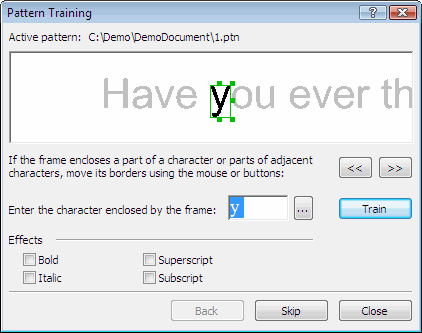
-
Teach new characters and ligatures.
A ligature is a combination of two or three "glued" characters (for example, fi, fl, ffi, etc.). These characters are difficult to separate because they are "glued" during printing. In fact, better results can be obtained by treating them as single compound characters.
Note. Words printed in bold or italic type in your text or words in superscript/subscript may be retained in the recognized text by selecting the corresponding options under Effects.
To go back to a previously trained character, click the Back button. The frame will jump to its previous location and the latest trained "character image-keyboard character" correspondence will be removed from the pattern. The Back button will function only within one word.
 to open the dialog box).
to open the dialog box).