To edit an image:
- Open the Edit Image dialog box (Page>Edit Page
Image…).
The left-hand side of the dialog box displays the current page of the document opened in ABBYY FineReader, and the right-hand side contains image editing tools. The page navigation pane is at the bottom.
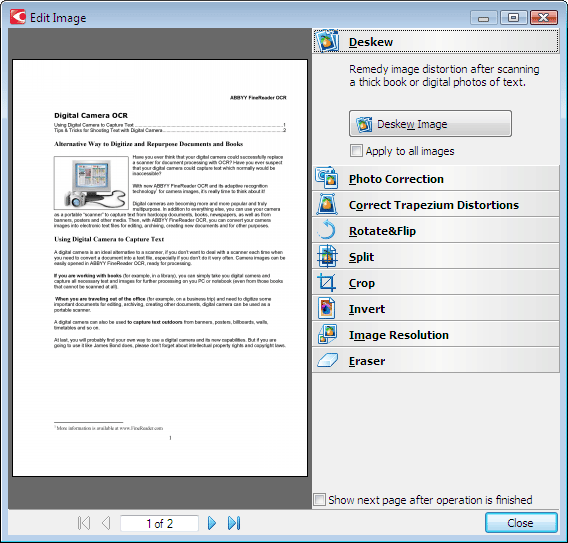
- An overview of editing tools:
- Deskew corrects image skew.
- Photo Correction straightens text lines, removes motion blur, and reduces noise.
- Correct Trapezium Distortions corrects perspective distortions.
- Rotate&Flip rotates the image to standard orientation (horizontally, left to right).
- Split splits the image (e.g. facing pages) into separate units.
- Crop is used to crop the unneeded edges of an image.
- Invert enables standard inversion of document colors (dark text against light background).
- Image Resolution changes image resolution.
- Eraser erases a part of the image.
- Click the button of tool you want to use to perform the necessary adjustments. The left-hand side of the dialog box displays a preview of the results. Most of the tools can be applied to all of the pages in a document by checking the Apply to all images option.
- Once you have made all of the necessary adjustments, close the
dialog box by clicking
 .
.