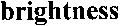
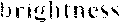
characters are "torn" or very light
- Lower the brightness to make the image darker.
-
Scan in grayscale. Brightness will be tuned automatically.
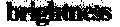
characters are distorted, glued together, or filled
- Increase the brightness to make the image brighter.
- Scan in grayscale. Brightness will be tuned automatically.