- Select Tools>Options… and click the Read tab.
- Under Training, select Use built-in and user patterns or Use only user patterns.
- Select the Read with training option.
- Click the Pattern Editor… button.
Note: Pattern training is not supported for Asian languages. - In the Pattern Editor dialog box, click New…
- In the Create Pattern dialog box, type in a name for your new pattern and click OK.
- Close the Pattern Editor and the Options dialog boxes by clicking the OK button in each.
- On the toolbar at the top of the Image window, click
Read.
Now if ABBYY FineReader encounters an unknown character, this character will be displayed in a Pattern Training dialog box.
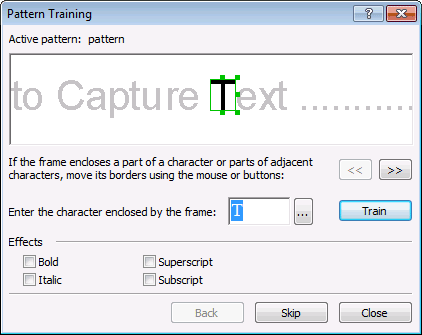
-
Teach the program to read new characters and ligatures.
A ligature is a combination of two or three characters that are "glued together" (for example, fi, fl, ffi, etc.) and are difficult for the program to separate. In fact, better results can be obtained by treating them as single compound characters.
Note: Words printed in bold or italic type in your text or words in superscript/subscript may be retained in the recognized text by selecting the corresponding options under Effects.
To go back to a previously trained character, click the Back button. The frame will jump to its previous location and the latest trained "character image - keyboard character" correspondence will be removed from the pattern. The Back button navigates between characters of one word and will not navigate between words.
 to open the dialog box).
to open the dialog box).