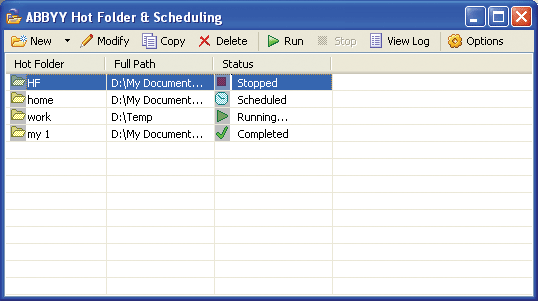
When you run ABBYY Hot Folder & Scheduling, its main window opens.
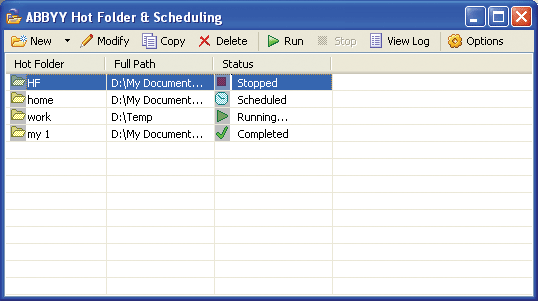
The ABBYY Hot Folder & Scheduling toolbar contains buttons for setting up hot folders tasks and viewing processing logs.
| Button | Description | ||
| New | Runs the ABBYY Hot Folder & Scheduling wizard. | ||
| Export... | Exports a
task file. Exported task files have the extension *.hft and can be
passed on to other users. In the dialog that opens, provide a name
for the task file. Note: By default, ABBYY FineReader saves task files in %Userprofile%\Local Settings\Application Data\ABBYY\HotFolder\8.00. |
||
| Import... | Imports a
task file. In the dialog that opens, provide the path to the task
file you wish to import. Note: For ABBYY FineReader to be able to run an imported task, there must be a folder on your computer (or a network folder) which is specified as a hot folder in the task, and all the required recognition languages must be installed. |
||
| Modify | Modifies a task. | ||
| Copy | Copies a task. The copy will be added to the list of tasks immediately below the original task and will have Paused status. | ||
| Delete | Deletes a task. | ||
| Run | Starts processing the documents. | ||
| Stop | Stops a task. | ||
| View Log | Opens a log file for the selected folder which contains information about all the processing events. | ||
| Options | Additional ABBYY Hot Folder & Scheduling options. | ||
The ABBYY Hot Folder & Schedulingwindow displays a list of tasks. For each task, the full path to the hot folder is displayed, its current status and the scheduled processing time.
| Status | Description |
| The images in the folder are being processed. | |
| Waiting for the previous task to finish. | |
| You selected to check the hot folder for images only once at start time. The start time is indicated in the Next Run Time column. | |
| ABBYY FineReader will process images in this folder as they come in. | |
| Processing has been stopped by the user. | |
| Finished processing images in this folder. | |
| An error occurred when processing images in this folder. ABBYY FineReader did not complete the processing tasks. To find out the cause of the error, select the failed folder and click the View Log button on the toolbar. |