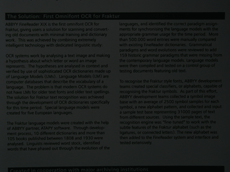
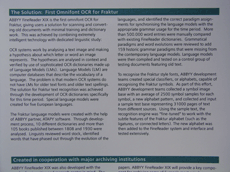
Taking photos of documents requires some skill and practice. In this section you will learn how to set up your camera so that you can get document photos suitable for OCR. For more detailed information about the settings of your particular camera, please refer to the documentation supplied with the camera.
Click on the topics below to read about the required camera specifications and shooting modes.
Make sure there is enough light - daylight is recommended. In the case of artificial lighting, use two light sources positioned so as to avoid shadows.
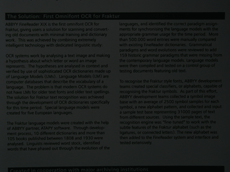
|
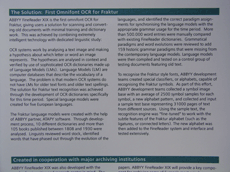
|
The use of a tripod is highly recommended. The best results are obtained when shooting at the maximum optical zoom. The lens must be positioned parallel to the plane of the document and look towards the center of the text.
At full optical zoom, the distance between the camera and the document must be sufficient to fit the entire document into the frame. Usually this distance will be 50-60 cm.
If there is enough light, turn off the flash to avoid the glare of the page and sharp shadows. In poor lighting conditions, try using the flash from a distance of about 50 cm, but even then using additional illumination is recommended.
Important! Using the flash for documents printed on glossy paper will cause the worst glare.
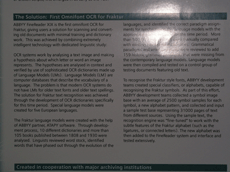
|
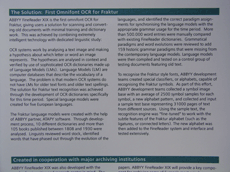
|
In poor lighting conditions the recommended aperture is ~2.3 - 4.5, i.e. the maximum allowed by the camera. In bright daylight, smaller apertures will produce sharper images.
In poor lighting conditions, be sure to select a higher ISO setting.
Autofocus may not work properly in poor lighting conditions. If this is the case, focus the camera manually.
If your camera allows, use a white sheet of paper to set white balance. Otherwise, select the white balance mode which best suits the current lighting conditions.
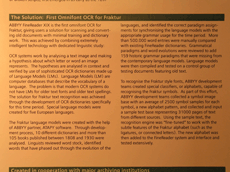
|
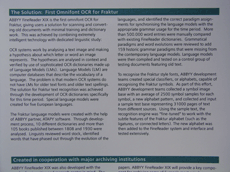
|
Insufficient lighting will cause the camera to increase expositions, which may have an adverse effect on the sharpness of the resulting picture. Try the following:
The picture is not sharp enough
The flash causes a glare in the center of the picture