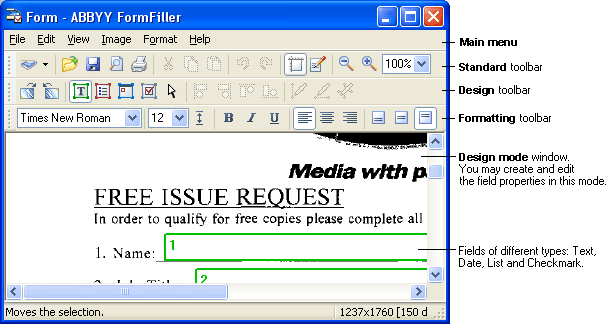
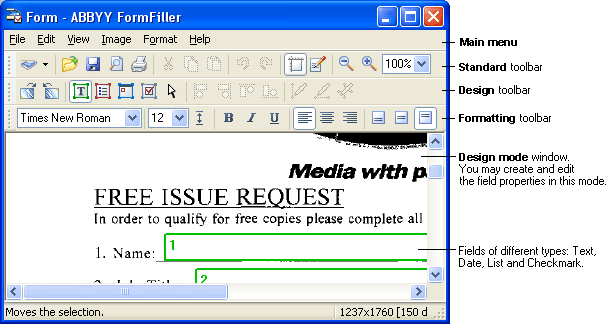
There are two modes: design and form:
Use the following Standard toolbar button to switch between the modes:
When you scan a form or open an image file, the design mode is turned on automatically.
The toolbar buttons are the easiest way to activate the application functions. The same functions may be run from menus or by pressing hotkeys. If you'd like to know what a specific button is for, position the mouse pointer over the button and read the tooltip; the status bar will also display some info on the button.
|
Toolbar:
|
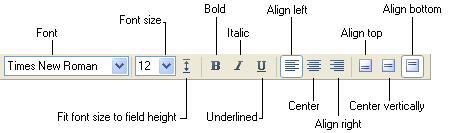
|
| Toolbar: Design |
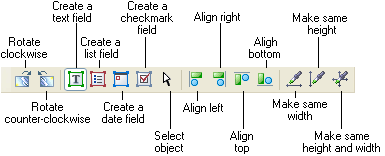
|
| Toolbar: Standard |
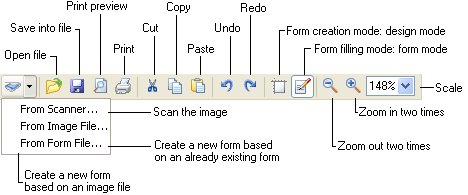
|
Note: The ![]() button has
several work modes. Click the arrow to the right of button to open
the local menu and select a mode. The icon of the last selected
mode will be shown on the button. If you want to run the last mode
once more, just click on the button again. The icon will change if
you selected an item in the File>New menu.
button has
several work modes. Click the arrow to the right of button to open
the local menu and select a mode. The icon of the last selected
mode will be shown on the button. If you want to run the last mode
once more, just click on the button again. The icon will change if
you selected an item in the File>New menu.