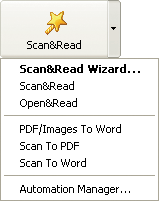|
|
|
How to Convert a Document in Less Than a Minute
The document input process includes
four steps: scanning/opening,
reading, spellcheck and saving the recognized text. You can
OCR a paper document in one easy step by using an
automated task, the Scan&Read or Open&Read commands or let the Scan&Read
Wizard guide you through the
individual steps of the process.Converting paper documents
1.
Ensure that your scanner is turned on.
Note:
Many scanner models have to
be turned on before you turn on the computer.
2. Place the page you want to read onto the scanner.
3. Click the arrow to the right of the
Scan&Read button.
Select the appropriate item in the local menu:
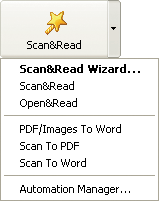
|
 |
-
The
Scan&Read Wizard
is a special
Scan&Read/Open&Read mode
during which you are guided through each step of the OCR process.
-
Scan & Read
scans paper documents and recognizes the images.
-
Scan To PDF scans paper documents, recognizes the images and
sends the recognized text to Adobe Acrobat/Reader.
-
Scan To Word scans paper documents, recognizes the images and
sends the recognized text to Microsoft Word.
|
Processing images and PDF documents
If you wish to open and recognize image or PDF
files, select one of the menu items:
-
Open & Read opens image files or PDF files and recognizes
them.
-
PDF/Images To Word
opens image files or PDF files, recognizes the images and sends the recognized text
to Microsoft Word.
|
|