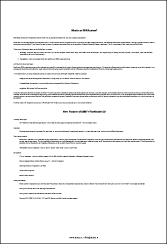
(Font_300.tif)
|
- Small font
To recognize small fonts in a document successfully you
need to scan it with a high resolution i.e. 400-600
dpi (instead of the default value of 300 dpi).
This document was scanned twice with different
resolution values. Compare the results by viewing the
acquired images in the Zoom window with the Pixel-to-pixel
scale, menu View>Zoom
Window>Scale:
| 300 dpi (Font_300.tif ) |
600 dpi (Font_600.tif ) |
 |
 |
- Incorrect scanning brightness
The "Increase scanning brightness to make image
lighter" message appears during recognition of Font_300.tif
. This message appears because the wrong brightness
value was set.
The scanned image has to be legible. In our example the
image has a lot of defects - surplus dots and
"glued" letters (view the image in the Zoom
window)
 |
- this is a view of Font_300.tif in
the Zoom window. |
 |
- an example of a successfully recognized
image |
To find out more about setting the brightness parameter
please see "Tips on brightness tuning" section.
Solution: First, increase the resolution value up to
600 dpi. Then, increase the brightness value (making the image
lighter) or scan it in the grayscale mode (brightness
autotuning is used in this case). Open and read Font_600.tif
to view the difference made by using the suggested solution.
|