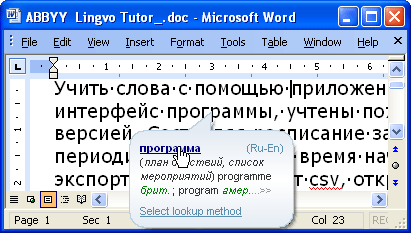
You can get translations for unfamiliar words not only directly in the ABBYY Lingvo main window, but also when reading texts in other applications. You can get:
By default, ABBYY Lingvo will look for translations in the enabled dictionaries of the current language pair, in both translation directions. You can also set up the program to look for translations in the enabled dictionaries of all the language pairs available.
To look for translations in all the enabled dictionaries:
- In the Options (Tools>Options… ) dialog box, click the Translation tab.
- Under When looking up words in other applications, use, select the all language pairs option.
A pop-up window displaying brief translations can be invoked in almost any application. The window displays minimum information about a word. This information comes form the first enabled dictionary on the Bookshelf where the program has been able to find the translation for the search word.
To get a brief translation:
- Hover your mouse pointer over the word you wish to translate.
The pop-up window with a brief translation contains some words in a blue font. Clicking any of these words will open the corresponding entries from the enabled dictionaries of the current dictionary group. Alternatively, you can open the card window with a full entry by clicking the "..." character.
You can set up translation options by clicking the Options link in the pop-up window.
![]() Note:
Note:
- ABBYY Lingvo is running
- The feature is enabled: In the ABBYY Lingvo main window, select Tools>Options… and on the Translation tab, select the option Show pop-up translation when I point to a word.
 Tip: If required, go to Tools>Options…>Translation
and select Show pop-up translation when I point to a word while
holding down this button: and specify a button. This
feature allows you to get a pop-up translation for a word when you
hover your mouse pointer over a it while holding down the specified
button.
Tip: If required, go to Tools>Options…>Translation
and select Show pop-up translation when I point to a word while
holding down this button: and specify a button. This
feature allows you to get a pop-up translation for a word when you
hover your mouse pointer over a it while holding down the specified
button.
Using the mouse to get a translation
To open an ABBYY Lingvo entry with the help of the mouse:
- While holding down ALT on your keyboard, click the word you wish to translate.
Note: Make sure that the full entry feature is enabled: In the ABBYY Lingvo main window, select Tools>Options… and on the Translation tab, select the option Open a full entry when I click a word
Tip: Select a convenient button in the drop-down list below.
Using this method, you can invoke the card window with a full dictionary entry almost in any application.
Using the hot keys to get a translation
To open an ABBYY Lingvo card with the help of the hot keys:
- Select the word, phrase or text fragment you wish to translate and press Ctrl+Ins+Ins.
Important! The text fragment to be translated must not be longer than 32 words.
You can specify the hot keys on the Translation tab (Tools>Options…).
Using this method, you can translate words, phrases, and text fragments in any text application.
 Note: If the selected word or phrase is not found in the
headwords of entries, the program will automatically start a
full-text search in all the enabled dictionaries.
Note: If the selected word or phrase is not found in the
headwords of entries, the program will automatically start a
full-text search in all the enabled dictionaries.
- Select the word or phrase you wish to translate.
- Do one of the following:
- Click
(ABBYY Lingvo) on the toolbar (available in Microsoft Word)
- On the shortcut menu, select Translate with Lingvo... (available in Microsoft Word and Microsoft Internet Explorer)
- Drag and drop the text fragment onto the ABBYY Lingvo main window