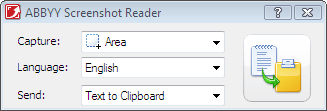
ABBYY Screenshot Reader can create screenshots of selected areas on the screen of your computer and save them to a file, copy them to the Clipboard or send them to ABBYY FineReader.
When you launch ABBYY Screenshot Reader, the ABBYY Screenshot Reader window appears on the screen of your computer.
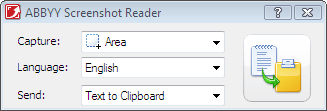
The ABBYY Screenshot Reader window contains tools for recognizing text and tables on the screen of your computer, for creating screenshots of selected screen areas, and for setting up the application.
To make a screenshot or to recognize a text fragment:
- the Clipboard (Text to Clipboard, Table to Clipboard or Image to Clipboard)
- a new document (Text to Microsoft Word[1] or Table to Microsoft Excel[2])
- a file (Text to File, Table to File or Image to File). In the Save As dialog box, provide a file name and select a format
- ABBYY FineReader 10 (Image to ABBYY FineReader[3]). Select this item if the screen area contains both text and pictures
- a *.bmp file and attached to a new created e-mail message (Image to E-mail).
Important!
This item requires:[1] Microsoft Word
[2] Microsoft Excel
[3] ABBYY FineReader 10
to be installed on your machine.

 .
. .
.