Add, copy, or delete a light
To add or copy a light
To add a light to a 3D object, you simply copy and paste an existing light, and then modify the properties of the new light. If you do not have any lights, you can use the instructions in Convert a 2D image into 3D to create a 3D object from which you can copy a light.
- Under Objects and Timeline, expand the Viewport3D object
that contains the light that you want to copy.
Within the Viewport3D object are containers for the cameras, materials, and lights.
The materials and lights might be contained in an object that represents the world geometry. If so, double-click and expand the world geometry container object. - Expand the nodes under the container object for the light that you want
to copy, until you get to the last node, as in the following image.
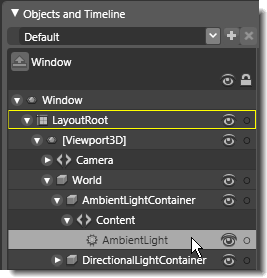
3D light object selected under Objects and Timeline
The light handles appear on the artboard. - Right-click the light, and then click Copy.
- Under Objects and Timeline, double-click the Viewport3D
object or the world geometry container object that represents the 3D object
to which you want to add a light.
Double-clicking an object activates it so that you can add child items to it. - On the Edit menu, click Paste.
A new ModelVisual3D object that contains your copied light appears as a child element of the activated element under Objects and Timeline. For instructions about modifying the new light, see Change the type of a light and Change the color of a light.
To see all of the lights acting on your object at once, point to 3D on the View menu, and then click Toggle Lights.
To delete a light
- Under Objects and Timeline, expand the Viewport3D object
that contains the light that you want to delete.
Within the Viewport3D object are containers for the cameras, materials, and lights.
The materials and lights might be contained in an object that represents the world geometry. If so, double-click and expand the world geometry container object. - Right-click the container object for the light, and then click Delete.
The light and its container are deleted from your project.


