Move an element from one panel to another
When fine-tuning the layout of the elements in your document, you might want to move an element (such as a Button) from one layout panel (such as a Grid) to another. For example, you might do this if you want the element to be aligned with the other elements of the destination panel).
|
|
The following procedure assumes that you have at least two layout panels that contain child elements within a document. |
To move an element from one panel to another
- On the Toolbar, click the Direct Selection tool, and then click the element on the artboard that you want to move in your Microsoft® Expression Blend™ document.
- Drag the element over another layout panel that can accept a child element. You should see a dashed bounding box and a text prompt if the panel can accept a child element.
- Press the ALT key, release the mouse button, and then release the ALT key to drop the element into the new parent container.
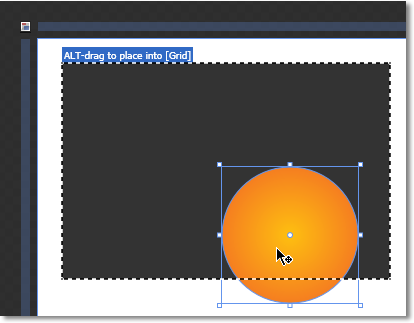
A dashed border around a layout panel, to indicate that the panel can accept the element you are moving.
|
|
You can also move elements between layout panels by dragging them under Objects and Timeline. |


