Set text wrapping
You can control whether text that is contained within a TextBox or TextBlock object in Microsoft® Expression Blend™ will wrap onto multiple lines when the text cannot fit within the width of the text box object.
To set text wrapping- Select the TextBox or TextBlock object that you want to format, by using either the Selection
 tool or the Direct Selection
tool or the Direct Selection  tool.
tool. - In the Properties panel, under
Common Properties, click the TextWrapping value, and
then click one of the
following:
-
 No Wrap, to prevent text from wrapping. This
option confines each line of text to a
single line regardless of the width of the text box.
No Wrap, to prevent text from wrapping. This
option confines each line of text to a
single line regardless of the width of the text box.
-
 WrapWithOverflow, to allow the text to break onto multiple lines when the lines of text
in the object are longer than the
width of the text box. This ensures that the text will fit within the width of the text box. Note that this
option will not wrap single words on individual lines; if a word on a
line by itself is longer than the width of the text box, part of the
word will not be displayed.
WrapWithOverflow, to allow the text to break onto multiple lines when the lines of text
in the object are longer than the
width of the text box. This ensures that the text will fit within the width of the text box. Note that this
option will not wrap single words on individual lines; if a word on a
line by itself is longer than the width of the text box, part of the
word will not be displayed.
-
 Wrap, to make a line of text break across
multiple lines when the line is longer than the width of the
text box. This option will also wrap an individual word onto multiple
lines if the word is longer than the width of the text box.
Wrap, to make a line of text break across
multiple lines when the line is longer than the width of the
text box. This option will also wrap an individual word onto multiple
lines if the word is longer than the width of the text box.
-
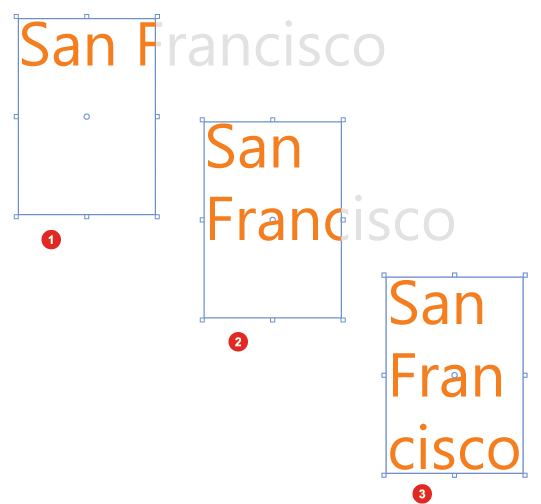
Wrap options for text.


