Interaction panel
The Interaction panel in Microsoft® Expression Blend™ helps you to do the following things:
- View the hierarchical structure of all of the objects on the artboard. For more information, see the Objects overview.
- Select objects so that you can modify them (move them around in the structure, set their properties in the Properties panel, and so on). For more information, see Working with objects, Layout, and Appearance.
- Create and modify templates for objects that are controls. For more information, see Styles and templates.
- Create and modify animation timelines. For more information, see Timelines.
- Create and modify triggers for selected objects. For more information, see Triggers.
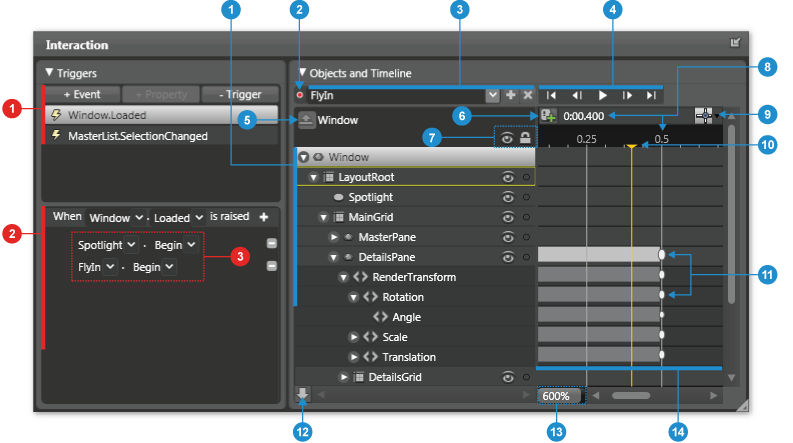
The Interaction panel as it appears when viewing the Animation workspace (F7) of Expression Blend—a timeline named FlyIn is selected
|
|
List of triggers pertaining to the selected timeline. |
|
Record a keyframe: Records a snapshot of the properties of the selected object at the current point in time. | |
|
|
Objects view: Shows the visual tree of a document. The hierarchical nature of the objects view allows you to drill down to varying levels of detail. Layers can be added to the objects view to further organize the objects on the artboard allowing them to be locked and hidden as a group. The width of the objects view can be adjusted by dragging the splitter to the left of the lock column to the desired width. |
|
Visibility and locking for the objects view | |
|
|
List of actions that are related to the selected trigger. |
|
Playhead position on the timeline: Shows the current time in milliseconds (HH:mm:xxx). A time value can also be entered directly in this field to jump to a particular point in time. | |
|
|
Record mode indicator: Indicates when you are recording property changes in a timeline. |
|
Timeline snapping options: Toggles whether or not frame snapping is turned on in the timeline. When this setting is enabled, the next and previous frame buttons respect the snap resolution set in the Snap Resolution dialog box. | |
|
|
Timeline tasks: See a list of timelines you have created, create a new timeline, or delete a timeline. The default timeline allows base property values to be edited without recording keyframes. |
|
Playhead: Indicates what point in time the animation is at. The playhead can be dragged across the timeline to preview animation. This technique is called scrubbing. | |
|
|
Playback controls: These controls allow you to control animation playback and navigate through time. |
|
Keyframes | |
|
|
Scope up: Scopes the objects view back to the previous root element or previous scope. Scoping is only applicable to objects with child elements, such as container elements or groups. |
|
Change order of objects: Sets the display order of objects, which can be clicked to arrange elements in the structure view by Z order or by markup order. | |
|
|
Values of actions for the selected trigger. |
|
Timeline zoom: Sets the zoom resolution of the timeline. Zooming in allows you to edit an animation with more granularity, while zooming out shows more of an overview of what is happening over longer periods of time. | |
|
|
Timeline composition area |


