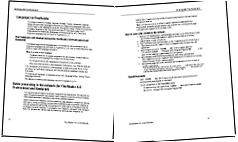
When scanning facing pages from a book, both pages will appear in a single image. See Sample Image.
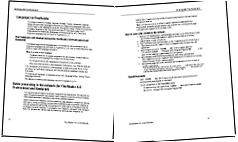
To improve OCR quality, split the facing pages into two separate images. The program features a special mode that automatically splits two facing pages into two separate images in the ABBYY FineReader document.
Scanning facing pages or dual pages:
The automatic splitting option is also available in the image opening dialog (File>Open PDF File/Image…) and ABBYY FineReader's scanning dialog box. For details, see Selecting the Scanning Interface.
Important! If the image contains text in Chinese or Japanese, use the Edit Image dialog box to split pages manually. These types of images are not supported by the automatic page splitting feature.
To split facing pages manually:
 For
details, see Edit Image dialog box in Editing Images
Manually.
For
details, see Edit Image dialog box in Editing Images
Manually.