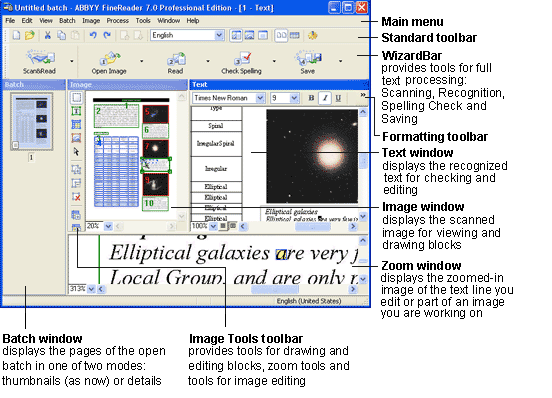
FineReader performs all document processing in batch mode. A batch is a folder containing images, recognized text files and other FineReader information files. Each scanned image is converted into a separate batch page. If there are several images in a single image file (for example, if you are dealing with a multipage TIFF), each image file will be converted into a separate batch page.
By default, FineReader opens a new batch at startup. You can either continue working with this new batch or open another batch. See "General Information on Working with Batches" for more information.
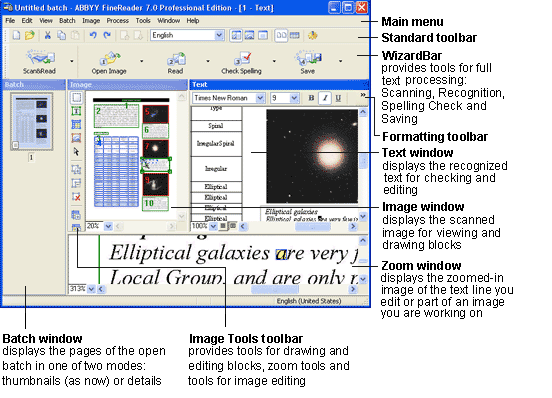
You will see the FineReader main menu at the top of the FineReader Main window. The following four toolbars are displayed under the main menu: the Standard, Formatting, Image Tools, and WizardBar toolbars. You may show/hide any toolbar.
To show/hide a toolbar, click the Toolbar item in the View menu or the local menu. Right-click any toolbar to open the local menu. You will see the toolbar list, with the currently selected toolbars highlighted. Click the toolbar name you want shown/hidden.
At the bottom of the FineReader main window you will find the status bar, which displays information on application status and the operations currently being performed, as well as brief information on menu items and buttons selected.
The rest of the main window is occupied by the Batch, Image, Zoom, and Text windows.
The Image, Zoom and Text windows are interconnected: when you double-click a certain image area in the Image window, the respective area is displayed in the Zoom window, and the pointer in the Text window is moved to the position you clicked on (if text has already been recognized on the page). To alter the on-screen windows arrangement:
| Some recommended windows arrangements: | Useful if/when: |
|---|---|
| Batch window on the left; Batch View: Thumbnails; Image, Text and Zoom windows | ...a batch contains only a small number of pages. |
| Batch window at the top: Batch View: Details; Image, Text and Zoom windows | ...there are a lot of pages in the batch. |
| Batch window at the top; Batch View: Details; Image and Zoom windows | ...you perform layout analysis and recognition. |
| Batch window at the top; Batch View: Details; Text and Zoom windows | ...you edit the recognized text. |
To switch between windows:
| FineReader toolbars |