
To scan multiple pages in a
row, select the Scan multiple images option on the
Scan/Open tab in
the Options dialog.
Note: To open this dialog, select the Options... item
from the 1–Scan button menu.
ABBYY FineReader communicates with the scanner through a TWAIN interface. The TWAIN standard, which was adopted in 1992, is a universal standard that unifies the interaction between a computer image input device (such as a scanner) and an external application. ABBYY FineReader communicates with a scanner through a TWAIN driver in two ways:
Each mode has its advantages and disadvantages
Using the TWAIN source interface makes the “preview image” option available so that you can set the scanning area and tune the brightness precisely, and see how these changes affect the previewed image. Every scanner has a unique TWAIN driver dialog. Consult your scanner’s documentation for precise instructions on using the TWAIN dialog.
Using the ABBYY FineReader interface provides access to a couple of additional features: a) the ability to scan multiple pages with a scanner that does not have an automatic document feeder (ADF); and b) the ability to access scanning options in the batch template file (*.fbt) and use them for other batches.
Switching between modes is easy:
Note:
Important: Consult your scanner's documentation to ensure it is set up correctly. After connecting the scanner to the computer, install a TWAIN driver and/or the scanner software.

|
Click the 1–Scan button or select the Scan item
in the File menu. The Image window containing a
scanned image of the page will appear in ABBYY FineReader's main
window.
To scan multiple pages in a
row, select the Scan multiple images option on the
Scan/Open tab in
the Options dialog. |
If scanning does not begin immediately, one of two dialogs will open:
To start recognition immediately after the source images are scanned, use the Scan&Read option:
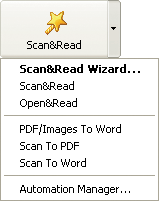
Click the arrow at the right of the Scan&Read button and select the Scan&Read item in the local menu. ABBYY FineReader will scan and read the images. The scanned image will appear in the Image window and the recognition results will be displayed in the Text window of the main window.
| Setting scanning parameters | |
| Scanning multiple images | |
| Working with image | |
| Reading the image | |
| Saving the page image | |
| Solving scanning problems: your scanner does not support TWAIN |