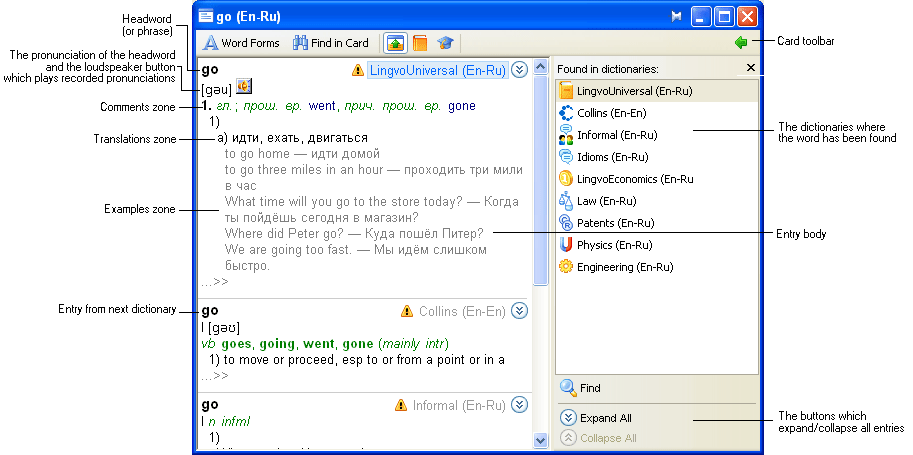
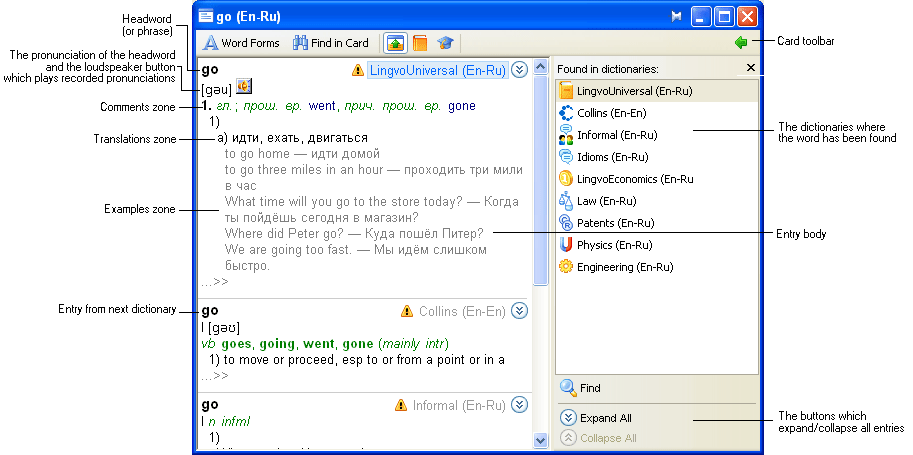
The title bar displays the headword of the entry and the translation direction.
The card toolbar displays the command buttons which are used to set up the card properties, change the appearance of the card, and add words to a Tutor dictionaries.
The navigation panel displays the list of dictionaries where the word has been found, the Maximize All/Minimize All commands, and the Search button (initiates a full-text search).
The entries. In many cases, ABBYY Lingvo will find a word in more than one dictionaries. The corresponding entries will be displayed in the card window in the order corresponding to the order of their dictionaries on the Bookshelf. Click the names of the dictionaries in the navigation panel to jump to the entry from the desired dictionary.
The text of an entry may have several zones:
- Headword - The headword of the entry (this may be a single word or a phrase). The name of the dictionary where the entry has been found and the translation direction are displayed to the right of the headword.
- Translations zone - Displays the translations of the headword.
Note: Transcriptions are only shown for single-word headwords in LingvoUniversal. In other dictionaries, a transcription is only provided if the headword has an unusual pronunciation.
- Examples zone - Displays illustrative examples for the headword and its strong collocations, if any.
- Comments zone - Displays grammar and usage labels, grammatical forms, synonyms, antonyms, and comments.
To view the entire text of an entry:
 in
the corresponding entry, or
in
the corresponding entry, orUse theALT+ [↓] and ALT + [↑] combinations to navigate the entries.
See also:
Setting Up the Appearance of the Program Windows