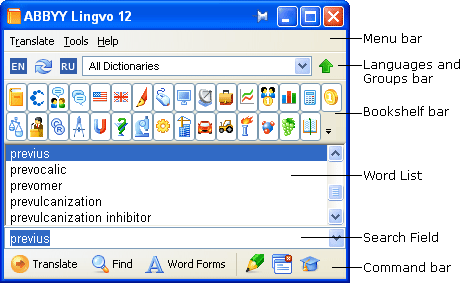
Show me the main
window
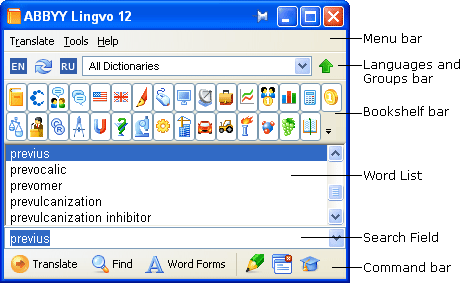
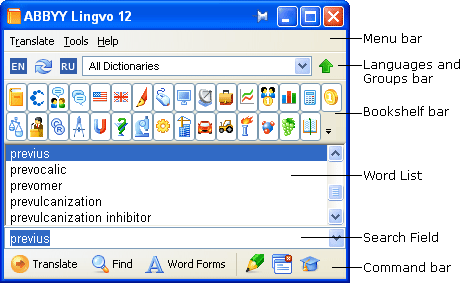
When you launch ABBYY Lingvo, its main window is displayed.
The menu bar includes the following menus: Translate, Tools, and Help.
The Languages and Groups bar displays the current source and target languages and the name of the currently selected dictionary group. Use this bar to switch between languages, translation directions, and dictionaries.
The Bookshelf displays all the dictionaries available in the current group. Each dictionary has its own icon on the Bookshelf. Clicking a dictionary icon will enable or disable the dictionary.
The word list displays the words from all the enabled dictionaries of the current group arranged alphabetically.
The search field is the field where you type words,
phrases or text fragments to be translated.
Clicking the arrow to the right will display the last ten searches
and the History command which open the History dialog box. Click any word in
the list to copy it to the search field. The translation direction
and the word list will change accordingly.
The command bar displays the buttons for the most commonly used commands.
Tip:
- You can show/hide any of the above bars by selecting/deselecting them on the View menu or on the context menu of the corresponding bar.
- You can change the interface language on the General tab and fonts, font sizes and colour on the General and View tabs of the Options dialog box (Tools>Options…).
- All the available dictionaries of the selected dictionary group are displayed on the Bookshelf. You can hide the Bookshelf by clicking
on the Languages and Groups bar.