

|
The playback controls are displayed at the bottom of Windows Media Player. Use these controls to adjust the volume level and to control basic playback tasks such as playing, pausing, stopping, rewinding, and fast-forwarding audio and video files.
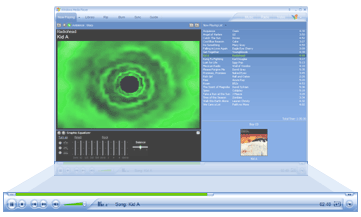
The following table explains the function of each control.
| Click | To |

Play button |
Play a selected item. When an item is playing, the Play button becomes the Pause button except if you are playing a live event that is being streamed. |

Pause button |
Pause a selected item. To resume play, click Play. When an item is not playing (that is, it is either paused or stopped), the Pause button becomes the Play button. |

Stop button |
Stop playing a selected item. |

Seek slider |
Play an item at a specific point. The Seek slider indicates the playback progress of a selected item. When the Seek slider is available, you can move the slider to the place in a selected item that you want to start playback. |

Mute button |
Turn the sound on or off. |

Volume slider |
Control the volume level. |

Previous button |
Play the previous item, if applicable. |

Rewind button |
Rewind an item, if applicable. |

Fast Forward button |
Fast-forward an item, if applicable. |

Next button |
Play the next item, if applicable. |

Shuffle/Repeat button |
Turn on or off shuffle and/or repeat. When shuffle is turned on, items in a playlist or tracks on a CD are played in a random order. When repeat is turned on, a playlist, CD, or a selected DVD title can be played repeatedly. |