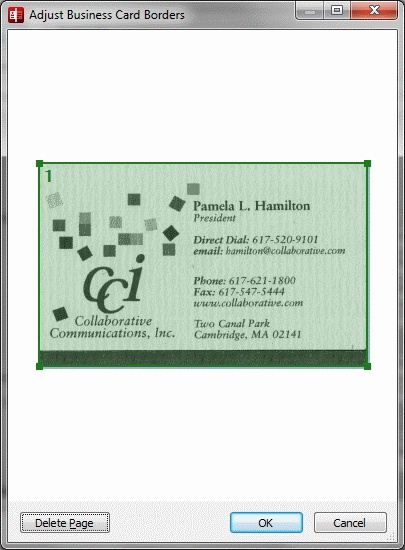
Before the application starts capturing the data, it automatically detects the business cards on the image and encloses them in frames. If a frame is drawn incorrectly, you can adjust it in the Adjust Business Card Borders window.
To open the Adjust Business Card Borders window, click the corresponding button on the toolbar or right-click the card in the Cards area and select the Adjust Card Borders command.
Show me the Adjust Business Card Borders window...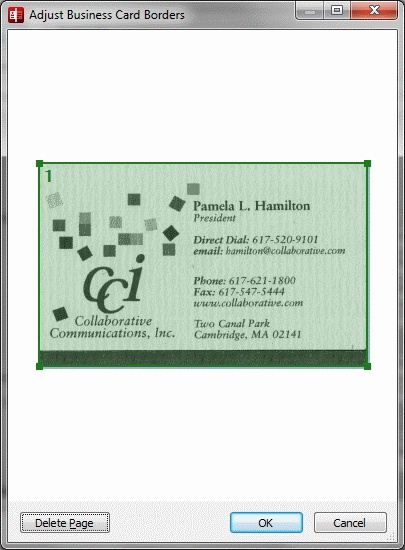
In this window, you can:
To draw a frame around a new business card, position the mouse pointer next to the business card which has no frame, click in one of the imaginary frame corners, hold down the left mouse button, and drag the mouse diagonally to the opposite corner.
To adjust the height or width of a frame, position the mouse pointer on the border that you wish to move, hold down the left mouse button, and drag the border to the desired location. To adjust the size of all frame borders simultaneously, position the mouse pointer in one of the four corners of the frame, hold down the left mouse button, and drag the borders to the desired location.
To move a frame, click anywhere inside the frame, hold down the left mouse button, and drag the frame to the desired location.
To delete a frame, click it and then either click the Delete icon that appears above the frame or press BACKSPACE or DELETE on the keyboard.
To delete the entire page, click the Delete Page button. All the business cards on this page will be deleted.