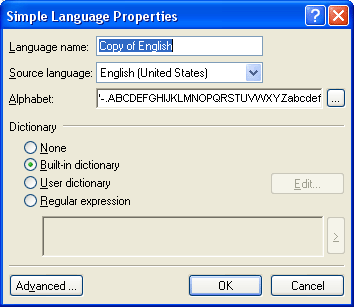
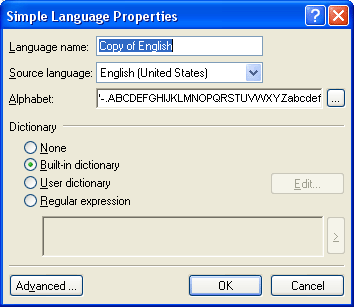
The dictionary to be used by the application (for both recognition and spelling check purposes). You may choose one of the following:
To add words to the dictionary or to use an existing user dictionary or text file in Windows (ANSI) or Unicode encoding (the only requirement is that words be separated by spaces or other non-alphabetic characters) click the Edit Dictionary button.
Note: The spelling checker will consider user dictionary words to be correct if they are found in the text in one of the following capitalizations: dictionary set capitalization; lowercase only; uppercase only; first letter - capital, remaining letters small. Examples include:
| Dictionary set capitalization: | Correct occurrences of the word: |
|---|---|
| abc | abc, Abc, ABC |
| Abc | abc, Abc, ABC |
| ABC | abc, Abc, ABC |
| aBc | aBc, abc, Abc, ABC |
Notes: