Method 1
- Select the Languages and Dictionaries… command on the Tools menu.
- In the Languages and Dictionaries dialog box, click the Dictionary Groups tab.
- Select the required translation direction and click
(New Group).
- In the New Group dialog box that opens, type a name for your new group and click OK.
- The name of the new group will be displayed in the Group name field.
- In the Available dictionaries column, select the dictionaries that you would like to add to the group and click the
button to move them to the Selected dictionaries column.
- The dictionaries of the new group will be displayed on the Bookshelf in the order in which they are arranged in the Selected dictionaries column.
Tip: To change the order of the dictionaries in this column, select a dictionary and move it up or down by clicking the
or
button respectively.
You can change the order of the dictionaries directly on the Bookshelf. Hold down the Alt key and use your mouse to drag dictionary icons to the desired location.
Method 2
- Click the Languages and Groups bar and select <Create New Group..> in the drop-down list that opens.
- In the New Group dialog box that opens, type a name for your new group and click OK.
The name of the new group will be displayed on the Languages and Groups bar.
Important! This method creates an empty dictionary group. To add dictionaries to your new group, click
on the Bookshelf and in the list that opens, click the dictionary that you wish to add to the group. A tick will appear next to the dictionary name and the dictionary will be added to the group.
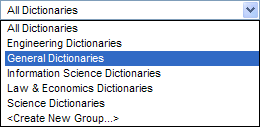
 (Remove
Group).
(Remove
Group).