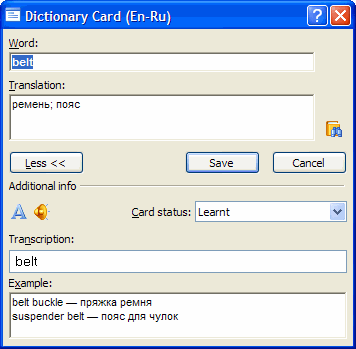
Show me the
Dictionary Card window
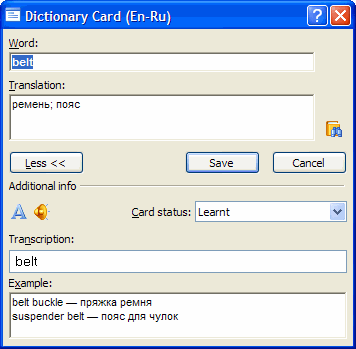
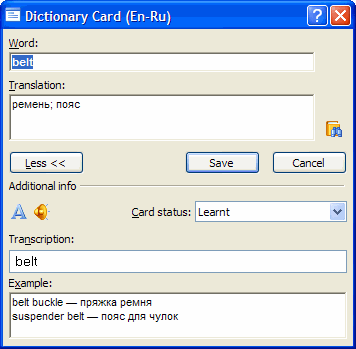
In the Dictionary Card window, you can create or edit cards.
You can switch between the full and brief views of the Dictionary Card window by clicking More >> and Less <<.
The Word field is the field where you type the word or phrase you wish to add into the dictionary.
The Translation field contains the translation of the word or phrase typed in the field above.
The  button (Translate with ABBYY Lingvo) opens the corresponding cards
from ABBYY Lingvo dictionaries.
button (Translate with ABBYY Lingvo) opens the corresponding cards
from ABBYY Lingvo dictionaries.
The Save button saves the changes you have made to the card.
The Cancel button closes the Dictionary Card window without saving the changes.
The  button (Word
Forms) displays the grammatical forms of the current word.
button (Word
Forms) displays the grammatical forms of the current word.
The ![]() button
(Play Sound) plays the pronunciation of the current word or phrase.
The button is enabled only if the word or phrase was added from an ABBYY Lingvo card
which had the sound facility.
button
(Play Sound) plays the pronunciation of the current word or phrase.
The button is enabled only if the word or phrase was added from an ABBYY Lingvo card
which had the sound facility.
The Transcription field displays the transcription of the current word or phrase.
Note:
- For the correct display of transcription characters, add transcriptions from Lingvo cards, rather than typing them manually.
- Transcriptions must be 23 symbols or less. Longer transcriptions will not be displayed in the exercise window.
The Card status field shows the status of the card of the current word or phrase. You can change the status by clicking the arrow to the right.
The Example field contains illustrative examples for the current word or phrase.