| Button | Name | Description |
|---|---|---|
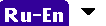
|
Translation Direction | Shows the current translation direction. Tapping Tapping |

|
Paste |
Copies the text from the Clipboard into the search field.. |

|
Keyboard | Shows/hides the on-screen keyboard. |
- Toolbar buttons in Word List view
- Toolbar buttons in Card and Word List view
In Card and Word List view, the main window toolbar includes all the buttons available in Word List view plus some of the buttons from the card toolbar.
 displays the ys the ys the ys
the ys the ys the
displays the ys the ys the ys
the ys the ys the 







