Document processing with ABBYY FineReader often involves the same execution sequence, e.g., scanning and recognizing a document, and then saving the results in a particular format. In order to execute the most frequently used tasks, ABBYY FineReader features the Quick Tasks option in order to obtain recognized text with just a click.
Quick Tasks are launched from the New Task window, which opens by default after the application loads. If the New Task window is closed, click on the main toolbar and then the New Task button.
Displaying the New Task window...
ABBYY FineReader tasks are executed subject to the settings customized in the Options dialog box (Tools>Options…).
While an automated task is running, the screen shows the task execution bar with the task execution indicator, a list of automated task steps, tips, and warnings.
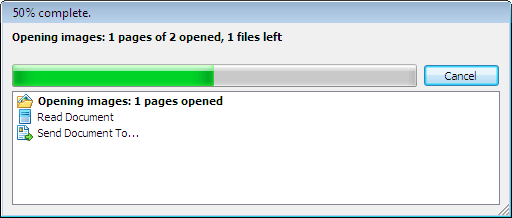
Note. In order to recognize documents with complex structures, you can customize and start each processing stage manually. For details, see ABBYY FineReader Step-by-Step.
ABBYY FineReader also includes the option to create your own custom automated tasks with the steps required for your custom jobs. For details, see ABBYY FineReader Automated Task Management.