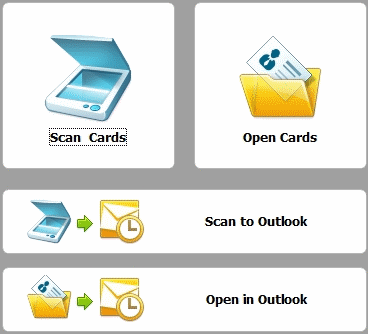
This section provides instructions on capturing contacts with ABBYY Business Card Reader and saving them to a file or exporting them to Microsoft Outlook.
When you start the application, the Quick Tasks panel is automatically launched, where you can select one of the two main commands or one of the automated quick tasks.
Note: The Quick Tasks panel is displayed only when you start ABBYY Business Card Reader. When the Quick Tasks panel is not visible, use the buttons on the main toolbar to access the main commands.
Show me the Quick Tasks panel...
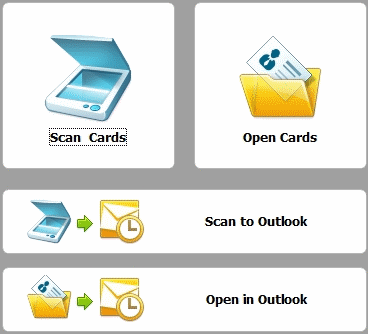
Step-by-step instructions:
Note: The Open the last session option is only available when you start ABBYY Business Card Reader. Once you have started a new session, you cannot open the previous one.
Section contents: