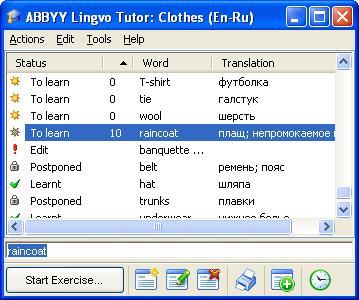
Show me the
dictionary window
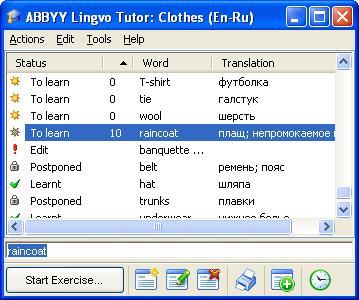
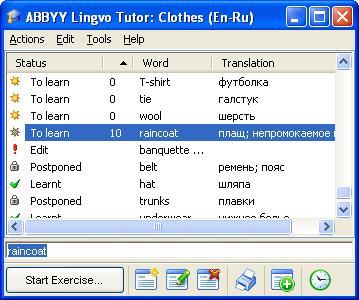
The dictionary window displays the word list of the current Tutor dictionary. The name of the dictionary and its translation direction are displayed in the title bar of the window.
The menu bar contains the following menus: Edit, Actions, Tools, and Help.
The word list displays the headwords of the cards sorted alphabetically. The vertical columns provide information about the status of the card, how well the word has been learnt (in percentage points), and the translations of the headword. Double-clicking any of the words in the word list opens the Dictionary Card dialog box for the selected card.
The entry field is a box where you type words you wish to find in the word list, translate with ABBYY Lingvo, or for which you wish to create a card.
Note: To open the card of the word or phrase typed in the entry field, press Enter. If there is no such card in the current Tutor dictionary, Lingvo Tutor will create a new card with the new word typed in the Word field.
The Tools toolbar contains buttons for the most commonly used commands.
The toolbar of the dictionary window contains the buttons for the most commonly used commands: Start Exercise, Create Card, Edit Card, Delete Card, Print, Add Words from History and Scheduler, that opens the Schedule tab of the Options dialog box.
| Button | Description |
|---|---|
 Exercise
Exercise |
Opens the exercise window, where you can learn words and phrases from the selected dictionary. |
 Create Card (Ctrl+N) Create Card (Ctrl+N) |
Opens the Dictionary Card dialog box, where you can create a new card. |
 Edit Card (Ctrl+E) Edit Card (Ctrl+E) |
Opens the selected card for editing. |
 Delete Card (Ctrl+D) Delete Card (Ctrl+D) |
Deletes the selected cards from the Tutor dictionary. |
 Print (Ctrl+P) Print (Ctrl+P) |
Prints out the selected cards as two columns -- the left-hand column contains words and phrases to be learnt, the right-hand column contains their translations. |
 Add
Words from History Add
Words from History |
Adds words and phrases from ABBYY Lingvo history. |
 Schedule Schedule |
Opens the Schedule tab of the Options dialog box, where you can set the times when exercises must start. |