 (Run Lingvo Tutor) on the command bar:
(Run Lingvo Tutor) on the command bar:

Depending on the current settings, one of the two windows will open:
1. Welcome to ABBYY Lingvo Tutor dialog box
 Note: Clear the
Show Welcome to ABBYY Lingvo Tutor dialog box on startup
option if you wish to skip this dialog box next time you run Lingvo
Tutor. With the Welcome... dialog box disabled, clicking
Note: Clear the
Show Welcome to ABBYY Lingvo Tutor dialog box on startup
option if you wish to skip this dialog box next time you run Lingvo
Tutor. With the Welcome... dialog box disabled, clicking
 will open the
dictionary window.
will open the
dictionary window.
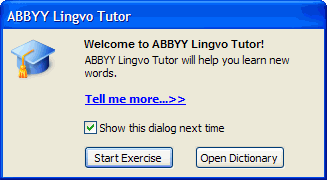
Click  .
The dictionary window
will open.
.
The dictionary window
will open.
2. The dictionary window with a list of words from one of the Tutor dictionaries supplied with the program. The pair of languages will be the same as the current pair in ABBYY Lingvo. If you wish to select another dictionary, go to Step 2. If you wish to learn words from the current dictionary, go to Step 3.
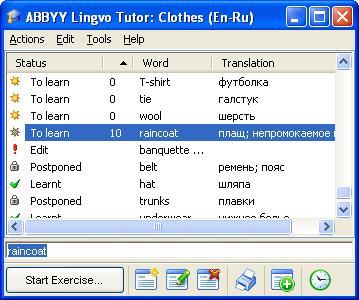
 Step 1. Running Lingvo Tutor
Step 1. Running Lingvo Tutor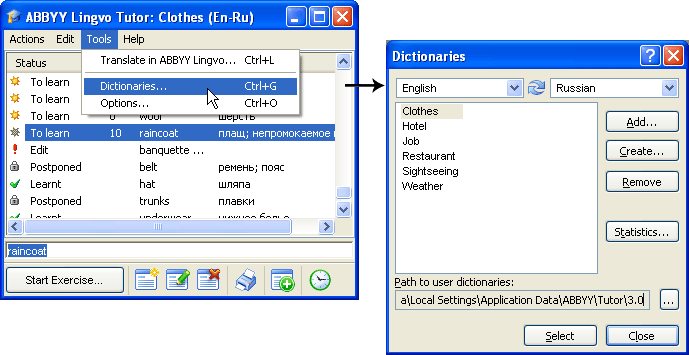
 Important! The dictionaries supplied with the program
are only samples. You can edit and update them as you wish or
create your own Tutor dictionaries.
Important! The dictionaries supplied with the program
are only samples. You can edit and update them as you wish or
create your own Tutor dictionaries. on the toolbar
of the
on the toolbar
of the 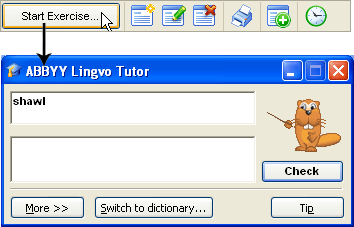

 )
)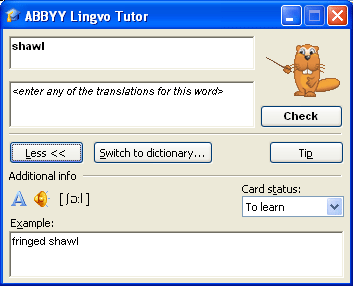
 .
.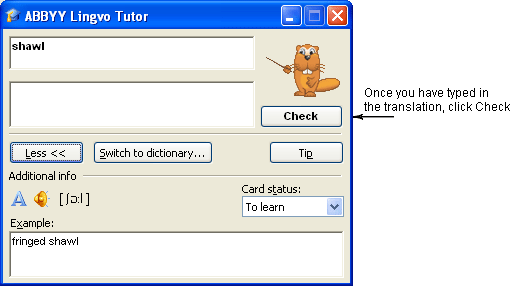
 - correct
translation
- correct
translation - incorrect
translation
- incorrect
translation .
.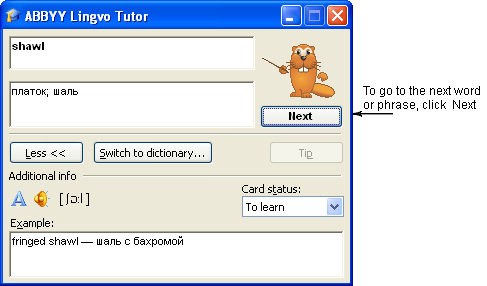
 .
. . This will bring back the
. This will bring back the