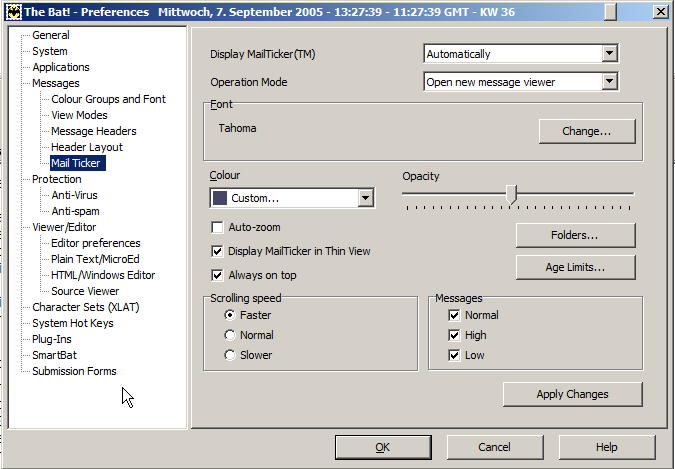|
The Mail Ticker is, without doubt, one of the most powerful
features of The Bat!. It
adds a visual indicator to your desktop similar to those stock
exchange banners you may know from certain TV news channels. It
shows unread messages, as defined by a set of simple options you
can choose from.
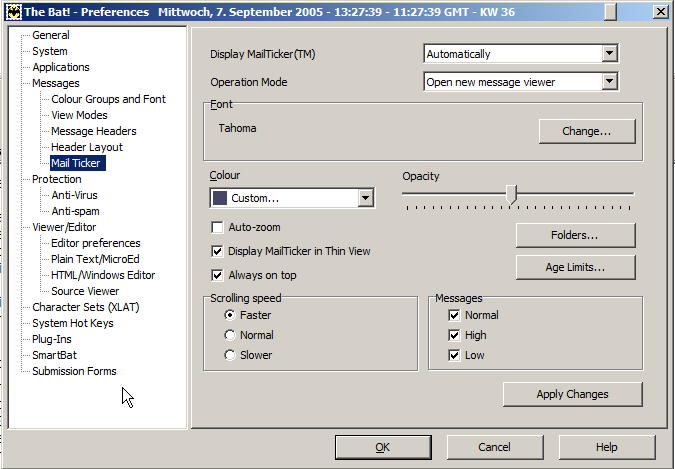
| 1. |
Go to Options->Preferences->Messages->Mail
Ticker |
| 2. |
Choose how The Bat! shall show the Mail Ticker |
|
·
|
Always shows it even
if no unread messages are available |
|
·
|
Automatically only
shows the Mail Ticker if unread messages are available |
| 3. |
Choose how the Mail Ticker behaves when you double-click it |
|
·
|
Focus on Message will
open the message clicked in its own folder |
|
·
|
Open new message
viewer will open the (virtual) Mail Ticker folder with only
the unread messages |
| 4. |
Choose font,
colour and opacity |
| 5. |
Auto-zoom expands the
Mail Ticker to the border you drag it to (width for up and down,
height for left and right) |
| 6. |
Check Display MailTicker in
Thin View to show only From and Subject line |
| 7. |
Check Always on top
to see the Mail Ticker when working in other programs |
| 8. |
Choose a scrolling
speed |
| 9. |
Define the priority
of messages to be shown |
| 10. |
Test the settings by clicking Apply Changes |
You can further refine which messages the Mail Ticker shows by
selecting Folders to watch and apply an expiration limit for a
message to be shown.
| 5. |
Check Maximum message
age and set a time |
| 6. |
Check Minimum message
age and set a time |
Tip: It may be a good
idea to first select all folders in all accounts and then deselect
those you don't want to watch, like Trash.
Note: You can reach
these settings by right-clicking the Mail Ticker and choosing
Properties from the
pop-up menu.
Note: Resize the
ticker by dragging the left or right edge and move the ticker by
clicking and dragging.
Related topics:
Virtual Folders
View Modes
Colour Groups
|