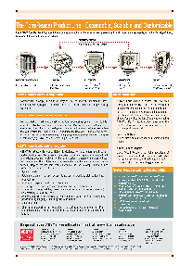
(PDF.pdf)
|
PDF (Portable
Document Format) is one of the most popular document
formats on the Internet, in electronic archives, etc.
ABBYY
FineReader can open
and recognize PDF documents and save the recognized text in a
format of your choice or send it to an application you choose.
ABBYY
FineReader
also allows you to convert an image or a paper document into
PDF documents in one of the four save modes:
-
Text and pictures
only
Saves
only the recognized text and the associated pictures. The
page will be fully searchable and the PDF file size will be
small. Suitable for saving documents with text and pictures
on a white background, such as contracts, insurance
policies, letters, or faxes.
-
Page image only
Saves the
exact image of the page. This type of PDF will be virtually
indistinguishable from the original but the file will not be
searchable. Ideal if you just want to keep the original
appearance of your document but do not need to search for
information in the text. Recommended for sending exact
copies of invoices or certificates by e-mail to your
business partners.
-
Text over the page
image
Saves the
background and pictures of the original document and places
text over them.
Usually,
this
PDF type requires more disk space than Text and pictures
only and is fully searchable. In some cases there might
be a slight difference from the original layout due to text
being placed over the image. Ideal for documents with text
on a coloured background such as, for example, product
brochures.
-
Text under the page
image
Saves the
entire page image as a picture and places recognized text
'invisibly' underneath. Creates a document with an
absolutely perfect original layout and with full-text search
capabilities.
To specify a saving mode for PDF:
- Click the Formats
Settings button on Save tab the in the Options dialog (Tools>Options...)
or press Ctrl+Shift+X.
- Select the required mode on the PDF tab of the Formats
Settings dialog.
PDF is often used for publishing documents on the Internet
or sending them by e-mail, where download speed is crucial.
PDF documents created by ABBYY FineReader meet this requirement. The
structure of created PDF files will allow users to view the
first pages before the entire document has been downloaded.
|